Windows 10 comes with beautiful Lock screen background screen pictures, which are also updated frequently. Windows 10 also gives us great control over changing and customizing lock screen backgrounds. You can change Windows 10 screen background using below steps:
- Right click on the screen. In popup menu select 'Personalize'
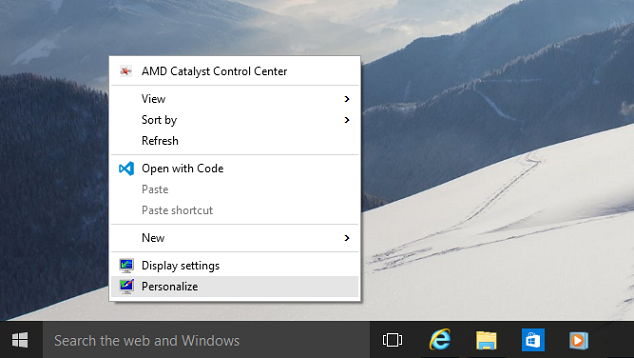
- In 'Personalization settings' window, you can select any of three options to set your lock screen background
- Windows spotlight
- Picture
- Slide show

-
Select 'Windows spotlight' option to let Windows 10 set your Lock screen background to beautiful pictures which are auto-updated by Windows 10 frequently
- Select 'Picture' option to set your favourite picture as Lock screen background.
You can select any of available picture from 'Choose your picture' option, or browse and select your own favourite photo from your computer.
- Select 'Slide show' option to set your favourite pictures as slide show on screen.
Click on Browse button and choose your favourite pictures folder or albums for slide show.








