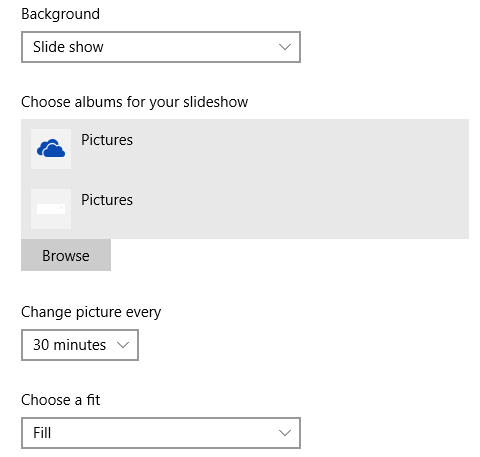Windows 10 comes with beautiful default background images. If you want to change default screen background image, use below quick steps:
- Right click on the screen. In popup menu select 'Personalize'
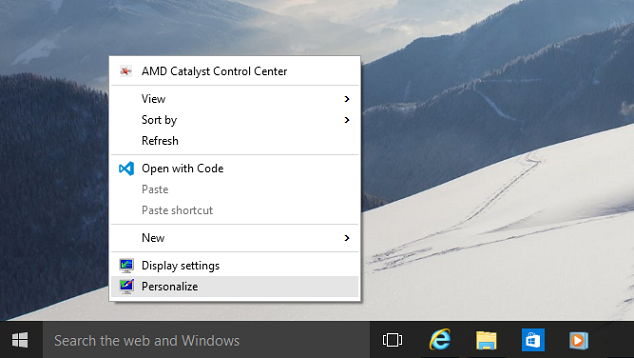
- In 'Personalization settings' window, you can select any of three options to set your screen background
- Picture
- Color
- Slide show
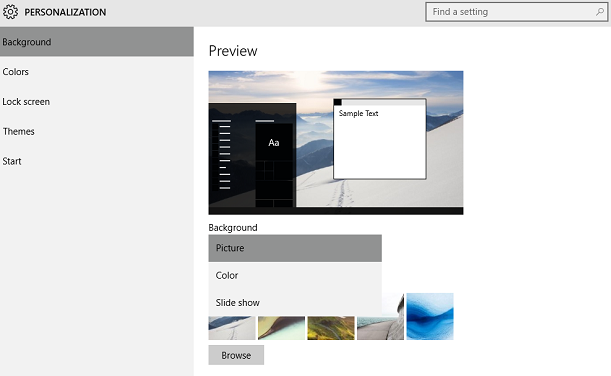
-
Select 'Picture' option to set your favourite picture as screen background.
You can choose any picture from default available pictures in 'Choose your picture' section
If you want to set your stored favourite picture as screen background, click on Browse button and select picture from stored location on your computer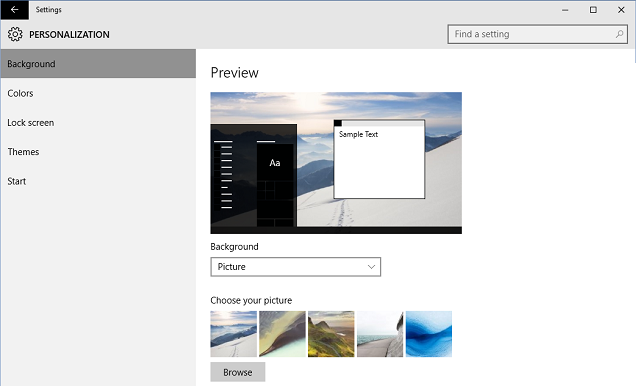
- Select 'Color' option to set your favourite color as screen background.
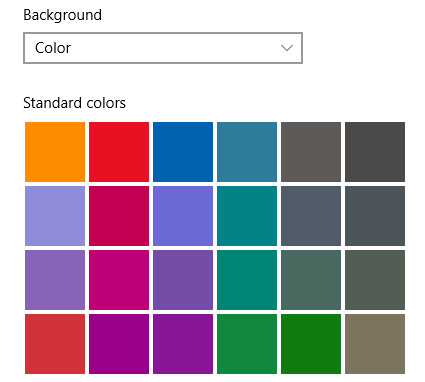
- Select 'Slide show' option to set your favourite pictures as slide show on screen.
- Click on Browse button and choose your favourite pictures folder or albums for slide show.
- Click on 'Change picture Every' option to set the time for changing picture in slide show