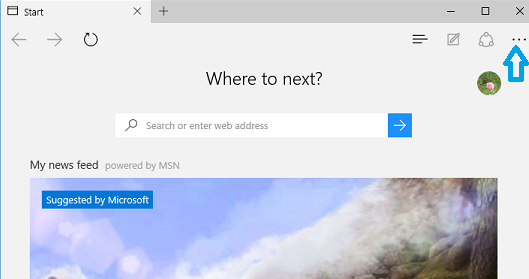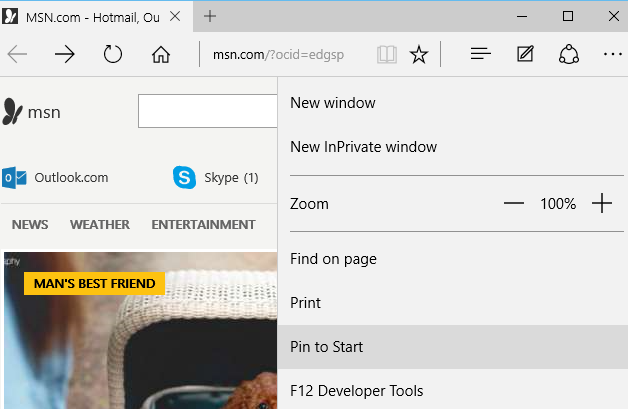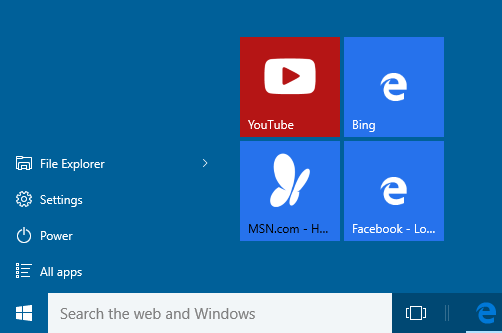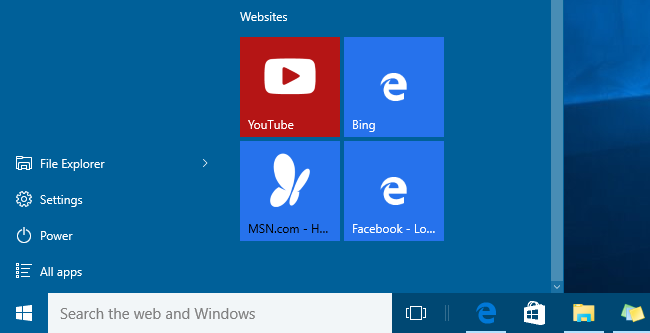In Windows 10 you can pin your favorite or frequently used website to Start menu from Microsoft Edge browser and quickly open it later by a click on website live tile in Start Menu. Use below steps to Pin any of your favorite or frequently used website to Windows 10 Start menu.
- Open website url that you want to Pin to Start menu in Microsoft Edge browser.
- Click on "More actions" link (This is link with three dots (...) at right side on address bar)
- In "More actions" menu, Click on "Pin to Start" to pin website to Start Menu.
- This will add a live tile with website title as tile name in Windows 10 Start menu.