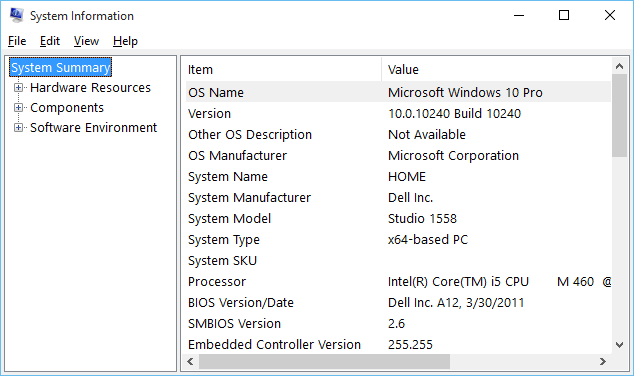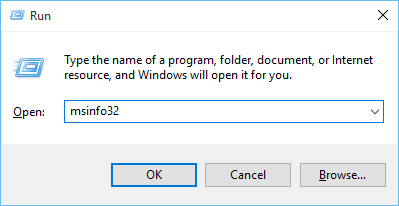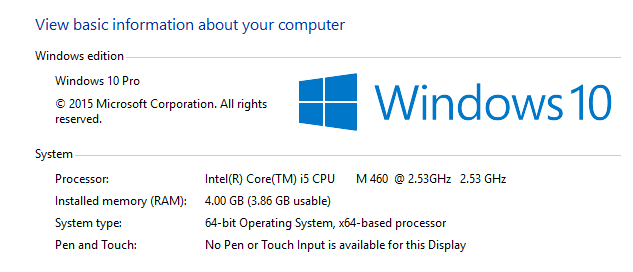In Windows 10 you can easily view basic system information like Windows edition, processor and memory configuration, computer name, domain or workgroup details, and Windows activation status. You can also view detailed system information like hardware and driver details using Windows 10 System Information app.
View basic system information
Right click on "Start Menu" and click on "System" in pop-up menu to open "System" window.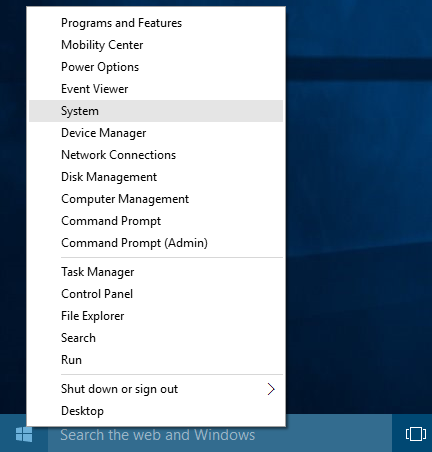
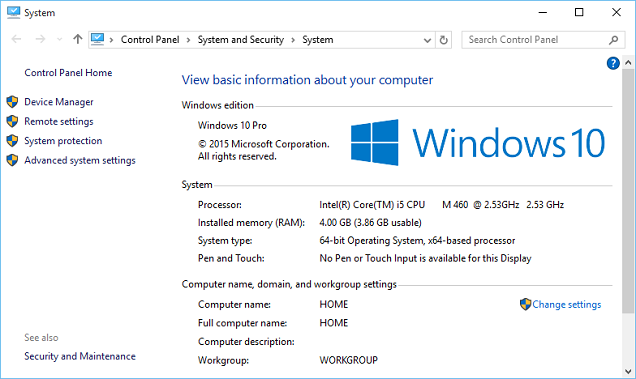
View detailed system information
Type "System Information" in cortana search box, and select "System Information" from cortana search results.