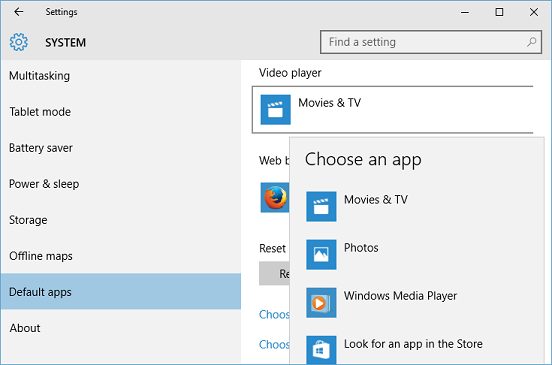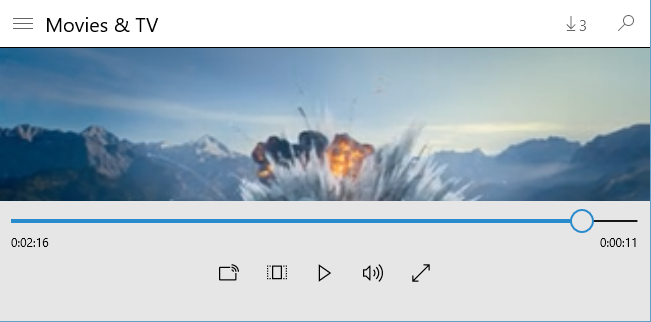Windows 10 comes with "Movies & TV" App as default video player. You can also change this default video player to any other video player app of your choice using below steps:
- Open Windows 'Settings' App from start menu or by typing 'Settings' in cortana search box, and selecting 'Settings' Windows App.
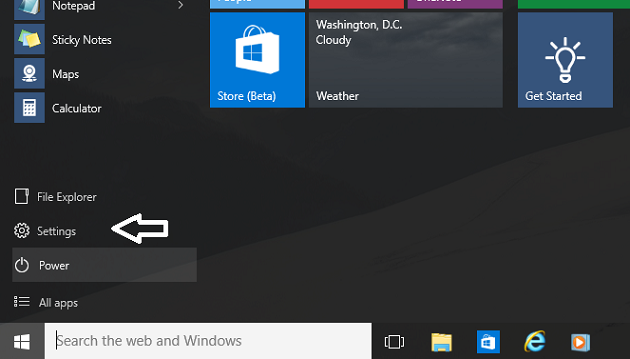
- In Settings App, select "System" to display System Settings screen.

- In System Settings screen, select "Default apps".
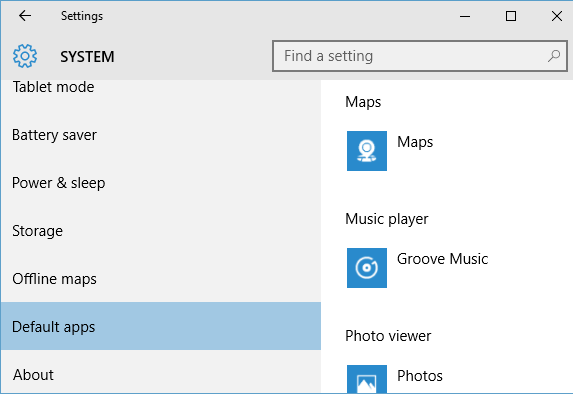
- In "Default apps" screen, click on current video player name (Movies & TV) under "Video player" and select your new video player from "Choose an App" selection window.
You can also search for new video player apps in Windows store by clicking on "Look for an app in the Store".