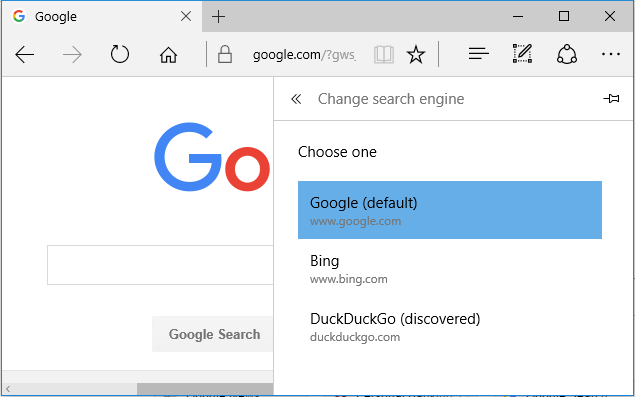Microsoft Edge browser in Windows 10 comes with Bing as default search engine. When you type any words in Microsoft Edge address bar, default search engine is used to find information and websites matching to your search. You can also change default search engine in Microsoft Edge to Google using below steps.
- Open Microsoft Edge browser.
- Click on "More actions" link. This is link with three dots (...) at right side on menu bar. In "More actions" menu, Click on "Settings" to open Settings screen.
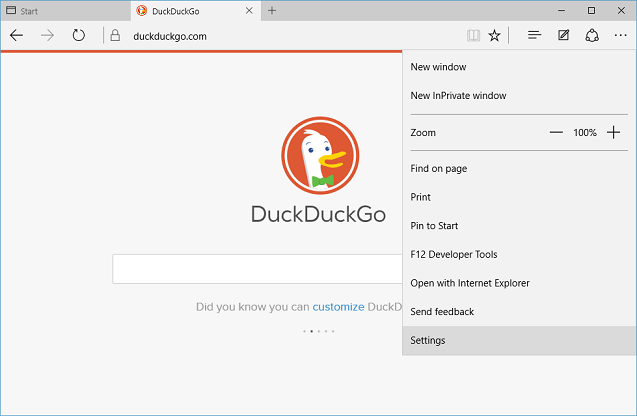
- In "Settings" screen , scroll down to end and click on "View advanced settings" button.
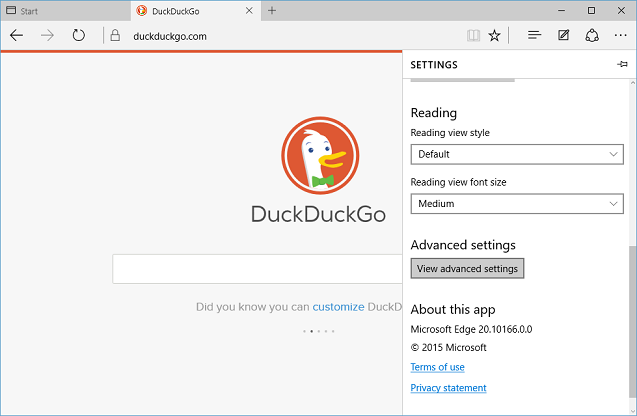
- In "Advanced Settings" scroll down and click on "Change" button under "Search in the address bar with".
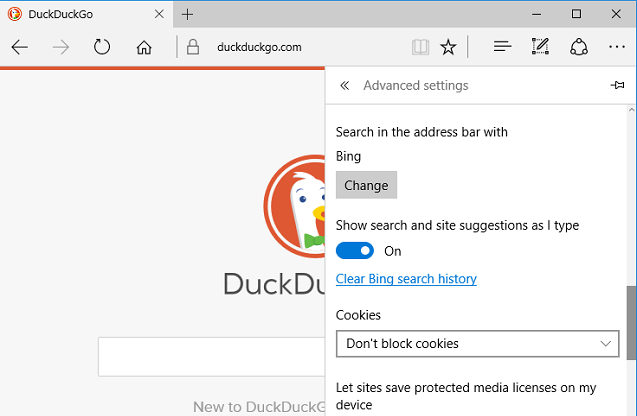
- "Change search engine" screen will show all of available search engines that you can select as default in Microsoft Edge browser.
Select "Google" in the list of displayed search engines, and click on "Set as default".
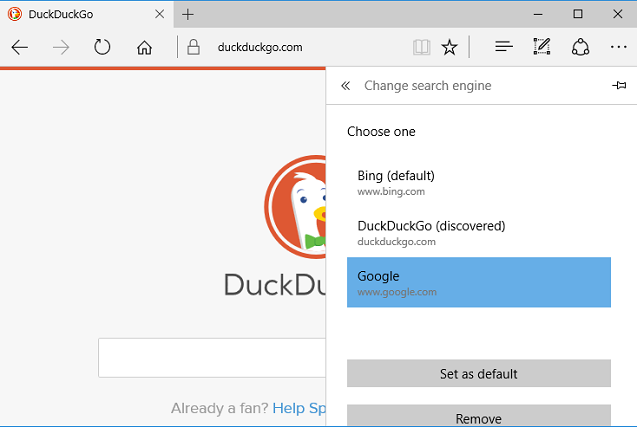
You can also change your default search engine back to Bing using same steps and selecting Bing in "Change search engine".