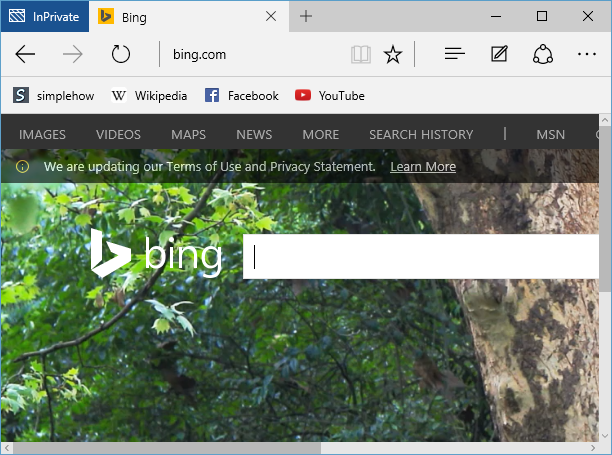Sometimes you don't want anybody see your web browsing activity such as shopping for a gift or checking an account at an Internet cafe. InPrivate Browsing helps prevent your browsing history, form data, user names and passwords, cookies from saving it by the browser. You can open Inprivate Browsing in Microsoft Edge using below steps:
- Open Microsoft Edge browser. Click on "More actions" link (This is link with three dots (...) at right side on address bar)
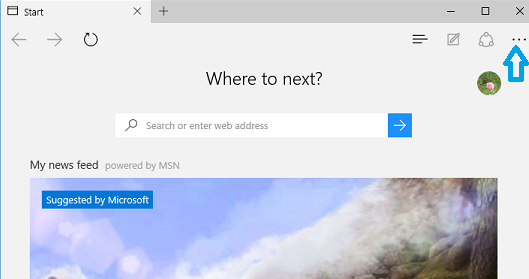
- In "More actions" menu, Click on "New Inprivate window" to open Inprivate browser.
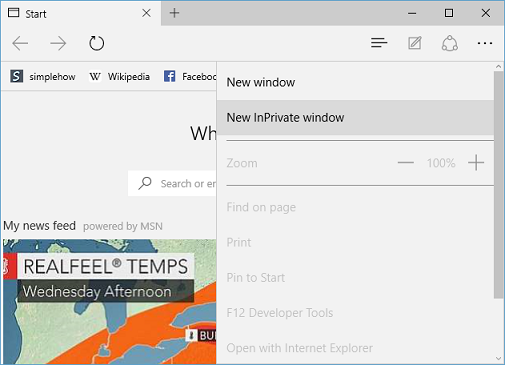
- You can also press "Ctrl+Shift+P" keys simultaneously to open Inprivate browser window in Microsoft Edge.