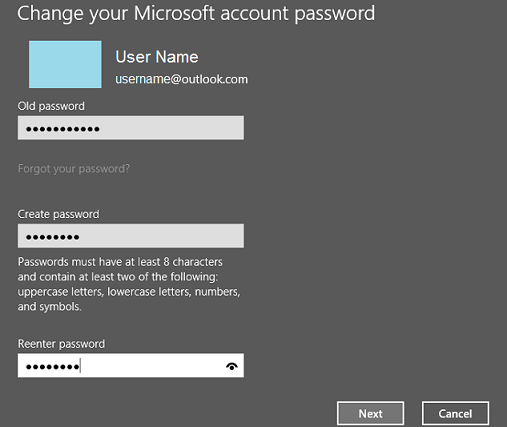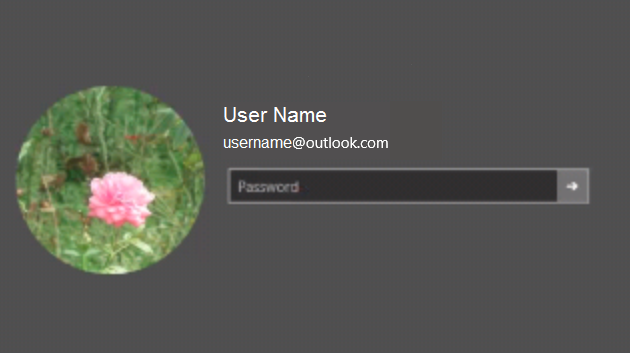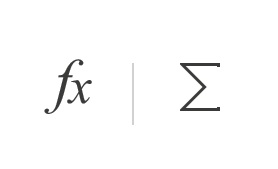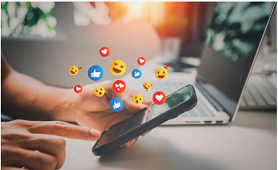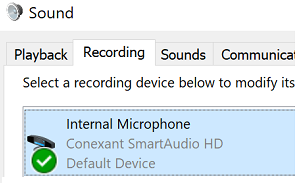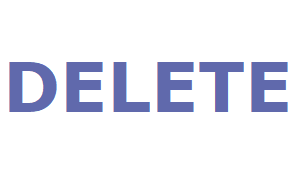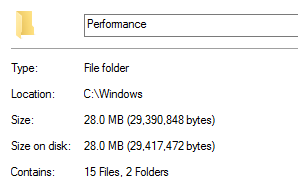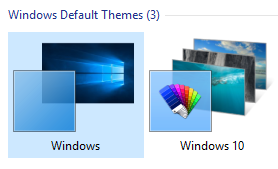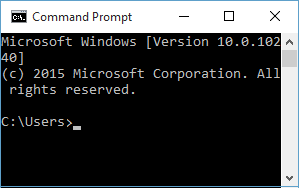In windows 10 you can use your Microsoft account (outlook.com or hotmail.com) as your computer login account. If you want to change your Microsoft account password, you can change it directly from your computer using below quick steps.
- Open Windows "Settings" App from start menu or by typing "Settings" in cortana search box, and selecting "Settings" Windows App.
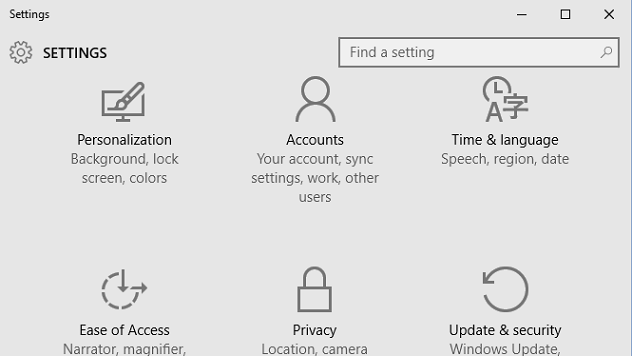
- Navigate to "Accounts" -> "Sign-in options"
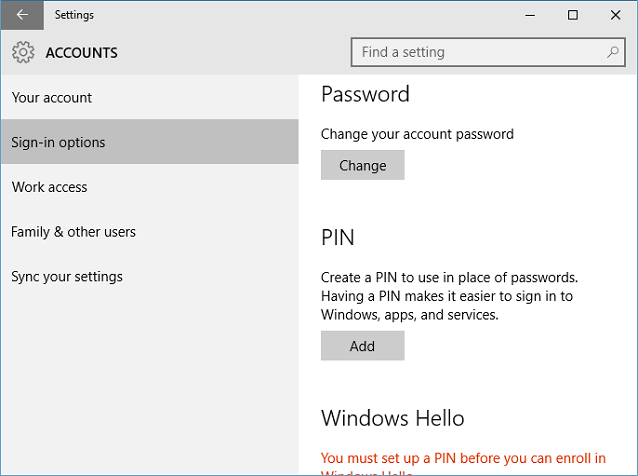
- Click on "Change" button under "Password" which will open new window where you need to verify your Microsoft account password. Enter your current Microsoft account password and click "Next".
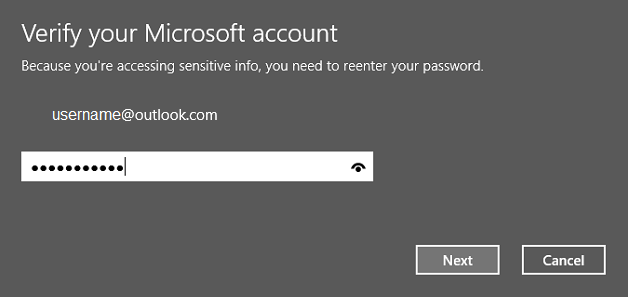
- In "Change your Microsoft account password" window enter your old password and new password and click "Next". This will change your password and display confirmation screen.